Frequently Asked Question
A program on OS X keeps asking for access to my Keychain. What do I do?
Last Updated 9 years ago
When opening some programs or visiting some website on a Mac, you may sometimes see a prompt like this:
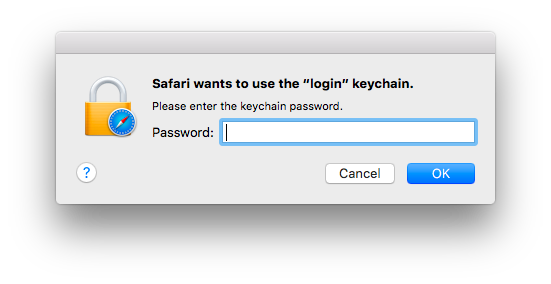
If you do, you can either enter your password or click Cancel. (You may need to dismiss several such prompts if you press Cancel.) However, this will not permanently resolve the issue. You will likely be prompted again when you reopen the application or when you visit another site that needs access to your Keychain.
If you do, you can either enter your password or click Cancel. (You may need to dismiss several such prompts if you press Cancel.) However, this will not permanently resolve the issue. You will likely be prompted again when you reopen the application or when you visit another site that needs access to your Keychain.
Here are the troubleshooting steps to resolve this issue and prevent you from seeing this prompt again:
- Open Spotlight by pressing Command (⌘) + Spacebar.
- Type Keychain into the search prompt.
- The top item found should be Keychain Access. Press Return to open it. You can also use your mouse and double click on it.
- When Keychain Access opens, you will need to first select the login keychain, then click the lock icon in the upper left corner to unlock the login keychain.
- You will be prompted for your password:
- This may also automatically unlock the Local items keychain. If it does not, the icon next to the Local items keychain will be locked (
) instead of unlocked (
). If it is still locked (but only if it is still locked), you will need to unlock this keychain as well. Select it, click the lock icon in the upper left again, and enter your password.