Frequently Asked Question
How do I avoid viruses and other malware?
Last Updated 11 years ago
We have had a number of issues with malware and viruses over the course of the past year, so we wanted to send out some information on how to keep safe. Even though it's a bit long, please read through the following, as the advice will help keep your laptop and the information on it safe. Aside from the few things like the updates we push out and our pre-installed software, most of this is applicable to home computers, too, not just your school computer.
Specific Programs that should never be installed:
General types of programs that should never be installed:
Places that are generally recognized as safe to download from:
Programs that are not only okay to update, but which should always be updated:
Programs you might not recognize that the Tech Team installs on every computer in the system:
A few other safety tips:
Avoiding Fake Downloads
You should always be sure that when downloading a program the site is who/what it claims it is. There are numerous flags that might indicate a bad or fake site. We've noted a few in the image below, where the red box is indicating a fake page and the green a legitimate one:
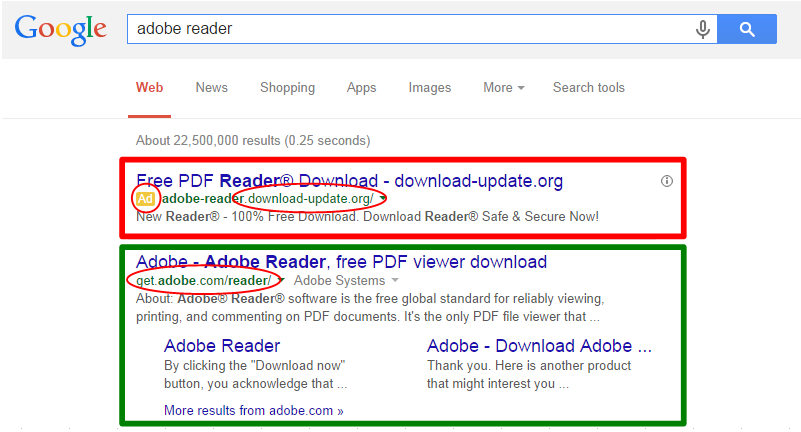
Note that the fake page is a advertisement (indicated by the little yellow "Ad" box) and that the URL is kind of odd — "download-update.org" is no site or service I've ever heard of.
The real link, though, takes you to Adobe's site, adobe.com. This example just deals with search results, but a lot of the same things apply.
There's also a good article on PC World about avoiding fake download buttons.
Specific Programs that should never be installed:
- iLivid (video player + torrent software)
- Flv Player (flv = flash video, which Adobe Flash takes care of playing)
- Conduit Search Protect (spyware that hijacks searches away from major, safe search engines)
- Fast Free Converter
- Torch Browser (while not itself malware, it seems to often come packaged with it, and it includes torrent software)
- LyriXeeker - malware that inserts illegitimate ads into legitimate websites (image attached to note)
General types of programs that should never be installed:
- Any antivirus the tech team didn't put there.
- Anything that promises to "protect" your computer/searches/browser
- Anything which promises to speed up or clean your computer
- Any coupon software. Period. All of it is spyware. Literally all of it.
- Any toolbars. Period. They slow things down, and they're typically just adware/spyware.
- Any media player that the tech team didn't put there. If something doesn't play on VLC, Windows Media Player, iTunes, QuickTime, or Flash, it's probably bad news.
- Any program that promises to update your drivers or software for you
Places that are generally recognized as safe to download from:
- Download.com (aka download.cnet.com ) - screens files for malware before posting them. They have a reputation to maintain.
- SourceForge - free and open source software (FOSS), SourceForge also has a track record and reputation to maintain
- Microsoft
- Apple
- Google
Programs that are not only okay to update, but which should always be updated:
- Adobe Reader
- Adobe Flash*
- Java*
- iTunes
- Mozilla Firefox (if prompted - it should update itself silently)
Programs you might not recognize that the Tech Team installs on every computer in the system:
- Audacity: FOSS audio editor
- VLC: FOSS video player, will play just about any media format including DVD, BluRay, AVI, Ogg, MP4, etc
- GIMP: FOSS Image editor, like Adobe Photoshop, only Free
- Inkscape: FOSS Image editor, like Adobe Illustrator, only Free
- Notepad++: FOSS text editor, a souped up replacement for Notepad
A few other safety tips:
- Exercise caution and common sense online, just like in real life.
- As mentioned below in "Avoiding Fake Downloads", watch out for fake download links that lead to malware.
- Just because something isn't specifically on the NO list doesn't mean it's safe; it may just be that we haven't heard of it yet.
- If in doubt, ask. Send in a trouble ticket with a link to the software, and one of us can take a minute or two to quickly vet it.
- Installing a Flash blocker can make the web safer. Here's the one I use for Chrome. And here is the one I use in Firefox. Clicking on the link will take you to page to install the browser add-on. Both of them block all Flash content until you click on the content to allow it, and you can also quickly and easily white-list specific sites that you know you can trust (like YouTube or SoundCloud).
- Adblock Plus is a good way to keep yourself from being exposed to infections online. A lot of infections come from ads with malicious code, and Adblock cuts off that avenue of infection. ABP is available for all major browsers on Mac and Windows.
- Don't use search engines other than Google, Bing, Yahoo, Ask, and Duck Duck Go. They might be fine, but they also might not be on the up-and-up.
Avoiding Fake Downloads
You should always be sure that when downloading a program the site is who/what it claims it is. There are numerous flags that might indicate a bad or fake site. We've noted a few in the image below, where the red box is indicating a fake page and the green a legitimate one:
Note that the fake page is a advertisement (indicated by the little yellow "Ad" box) and that the URL is kind of odd — "download-update.org" is no site or service I've ever heard of.
The real link, though, takes you to Adobe's site, adobe.com. This example just deals with search results, but a lot of the same things apply.
There's also a good article on PC World about avoiding fake download buttons.