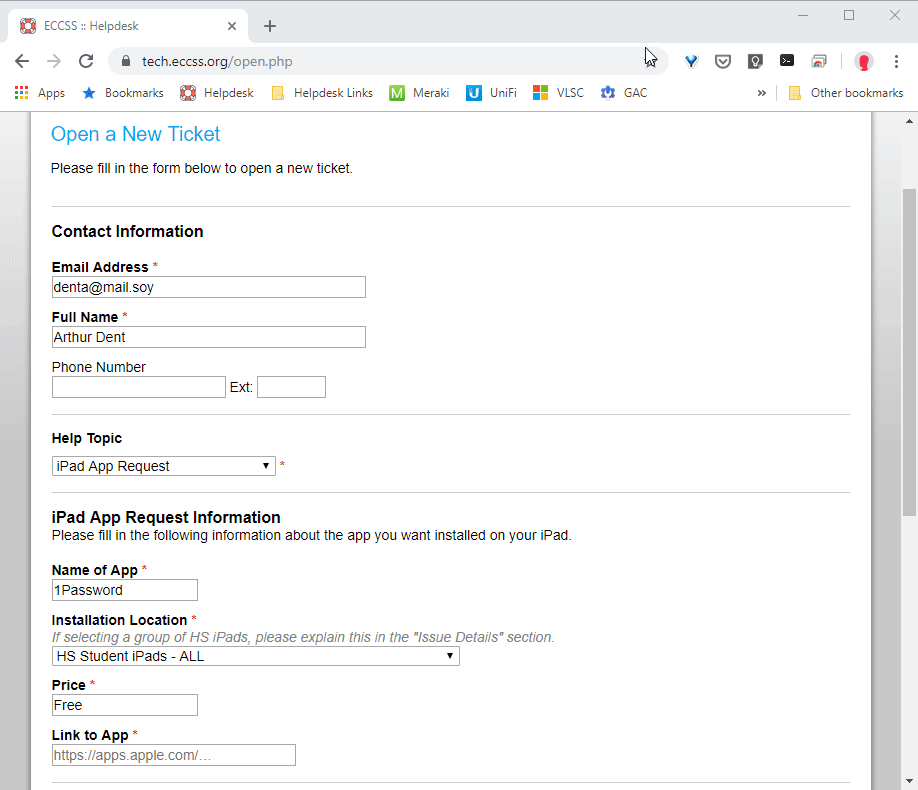Frequently Asked Question
Requesting an iPad App
Last Updated 7 years ago
When making an iPad app request please use the New Ticket page on the helpdesk website. You'll need to visit the New Ticket page and choose iPad App Request from the Help Topic dropdown. The form this brings up collects specific information that we need, particularly the link to the app. Lots of educational apps have similar names, and because of that it can be hard figure out which one you want (or even to find the app at all, in some cases) without a link to the app that eliminates all ambiguity.
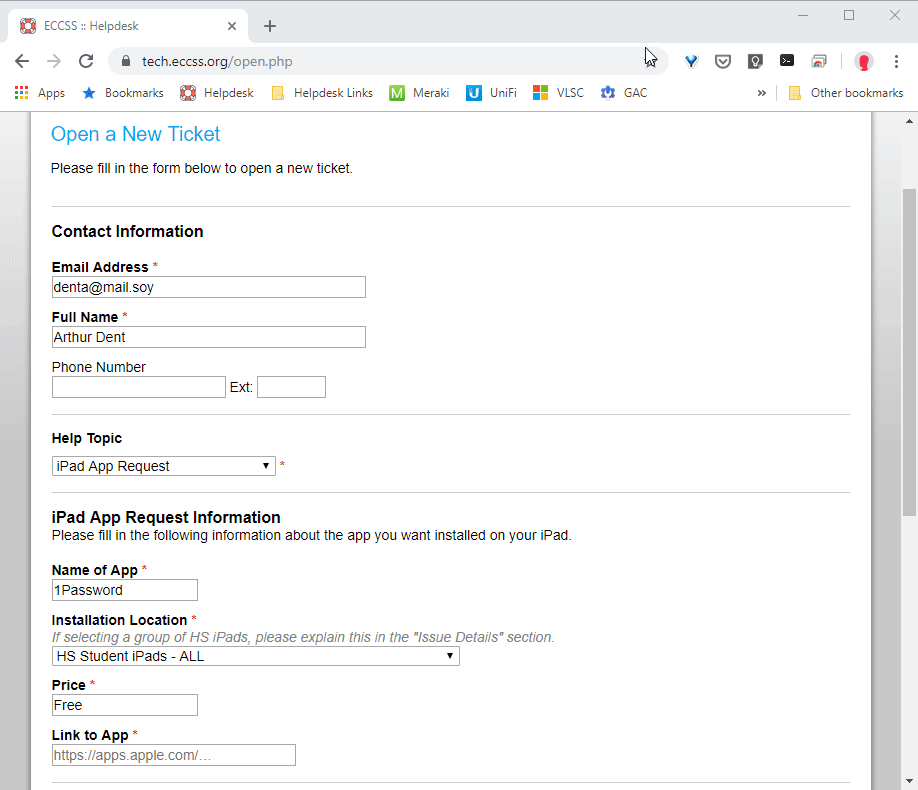
Submitting an app from a computer
You can find the link to the app in multiple ways. If you're on a computer (Mac, Windows, or Chrome OS), then you can search for the app with the term "ios" to try to locate it. Then visit the App Store page (the address will start with apps.apple.com), copy the URL, and paste it into the appropriate field in the helpdesk. Lots of apps will come up as the first hit when doing this, but for others, you might need to scroll down some.